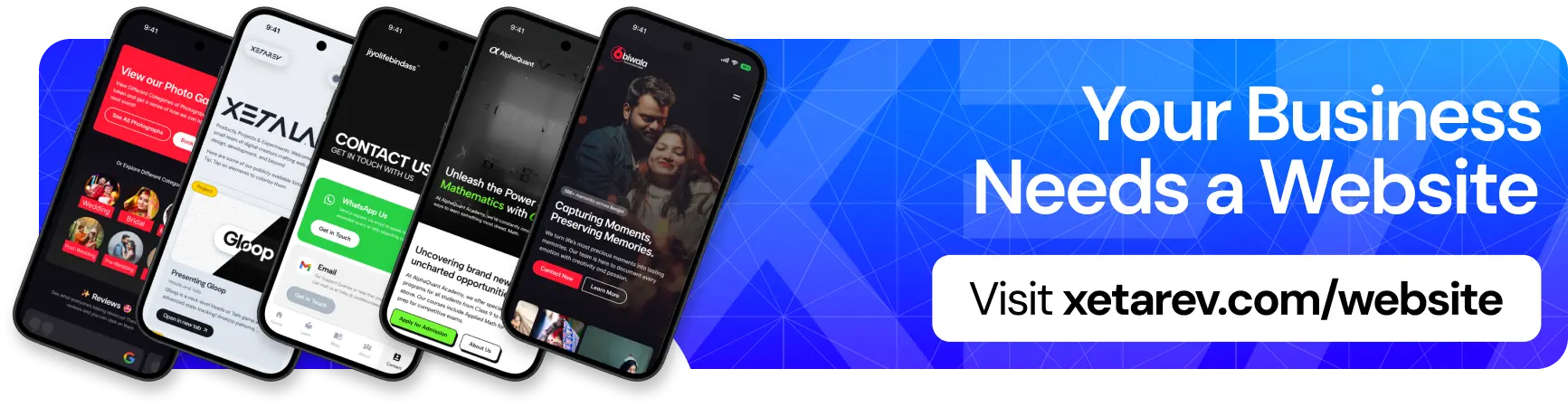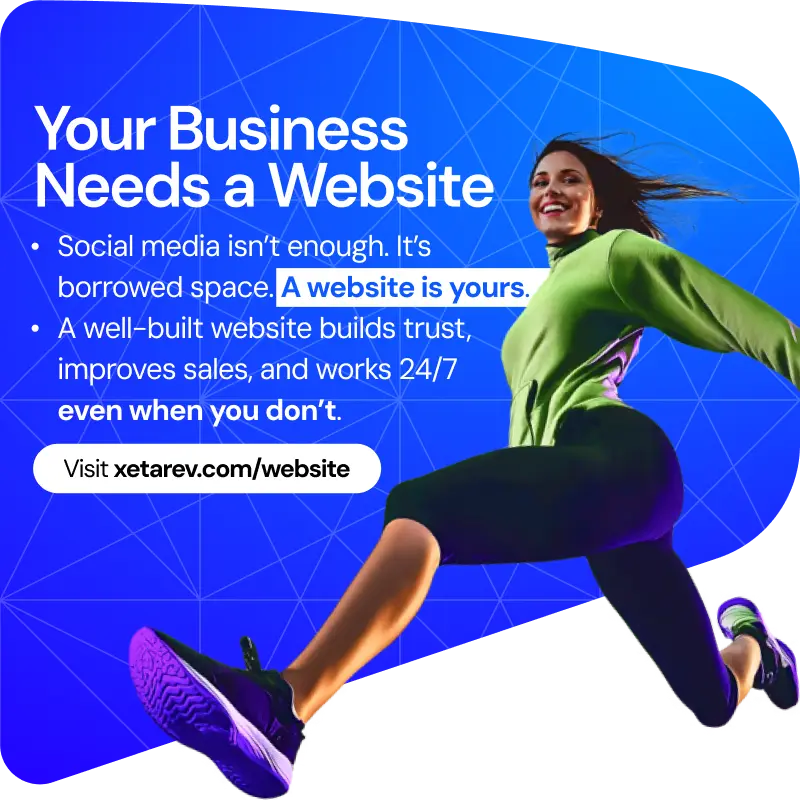Use any Google apps? Yes? you’re probably being tracked. Even if you turn off location history on your Google account, it’s not all safe. Google apps still store your location data. Opening the Google Maps app or using Google search anywhere always logs your location with a time stamp.
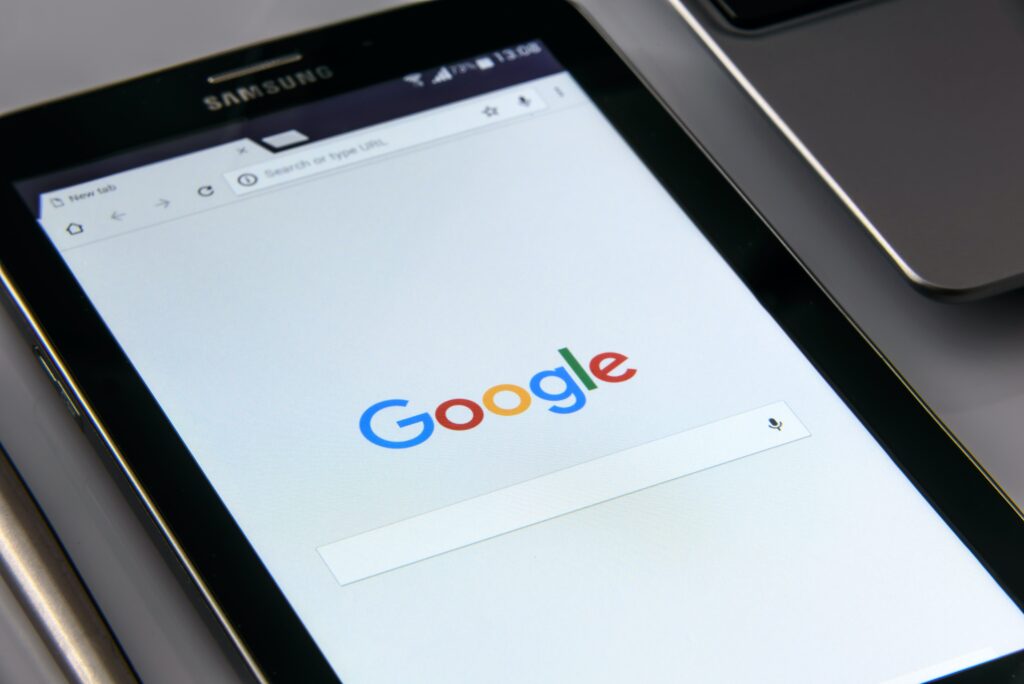
Google has made it more comfortable to control what location and other data is saved, and what’s removed with features like Your Data in Maps and Search, which give you quick access to your location controls. Google says it uses the data to make features more personalized and helpful and that this information is never shared with any third party. If you still aren’t comfortable with that, you can generally stop Google from knowing where you are 24/7.
Remember that turning off this default setting does have some drawbacks. While Google’s settings may seem intrusive to some, they also help make a personalized online experience, like assisting people to find nearby businesses instead of in another city or seeing personalized ads.
To completely close Google’s ability to log your location, here’s what to do:
- Open Google.com on your desktop or mobile browser, and log into your Google account by using the button in the top right corner.
- Click your user icon in the top right corner and select Manage your Google account.
- Click Privacy & personalization.
- Click Things you’ve done and places you’ve been.
- Click Location history inside the History settings box. This opens Activity Controls.
- Beneath Location History, click the button on the right that reads Turn off. This opens a pop-up window
- Scroll to the bottom of this window and click Pause.

Note that to use certain features effectively, like the Maps app, Google will still need to access your location. However, completing the steps above prevents it from storing any of your future activities.
Pros and cons of turning off Google tracking
Turning off tracking means you’ll see less relevant ads, less helpful search recommendations, and overall get a less-personalized experience using the search engine and its apps and services. For those who enjoy personalized ads, turning off tracking will prevent Google from predicting what you might care about. However, for those who prioritize privacy over everything, turning this setting off may be worth the loss of specificity.
Not allowing Google to track you doesn’t mean your data is all gone, here’s how to delete your previous data:
- Open Google.com on your desktop or mobile browser, and log into your Google account by using the button in the top right corner.
- After logging in, click your user icon in the top right corner and select Manage your Google account.
- Click Privacy & personalization.
- Click Things you’ve done and places you’ve been.
- Click Location history inside the History settings box. This opens Activity Controls.
- Click Manage history near the bottom of the page. This opens a map with a timeline in the top left corner. The map shows where you’ve been and the timeline shows where you were at what time.
- To delete your location for a certain date, click the date in the timeline. That date will then be displayed below the timeline. Click the trash icon to the right of the date. In the pop-up window, click Delete day.
- To delete all your location history at once, click the trash icon near the bottom right corner of the map. In the pop-up window, click the box that reads I understand and want to delete all Location History. Click Delete location history.

Although this helps Google to create the best possible experience for you, You can also opt for Google to Stop collecting your web and app activity, here’s how:
- Open Google.com on your desktop or mobile browser, and log into your Google account by using the button in the top right corner.
- After logging in, click your user icon in the top right corner and select Manage your Google account.
- Click Privacy & personalization.
- Click Things you’ve done and places you’ve been.
- Click Web & App Activity inside the History settings box. This opens Activity Controls.
- Click Turn off underneath Web & App Activity.
- In the pop-up window click Pause.
- Click Got it.

You can also delete all your Google web and app activity, like before, google still has access to your data from before. Here’s how to delete your previous web and app activity:
- Open Google.com on your desktop or mobile browser, and log into your Google account by using the button in the top right corner.
- After logging in, click your user icon in the top right corner and select Manage your Google account.
- Click Privacy & personalization.
- Click Things you’ve done and places you’ve been.
- Click Web & App Activity inside the History settings box. This opens Activity Controls.
- Click Manage all Web & App Activity near the bottom of the screen.
- Under Search your activity, click Delete on the right.
- The new window will display the options to delete your Web & App Activity from the Last hour, Last day, All-time, or a Custom range. Select All time.
- A new window will open and ask you to choose which services to delete the activity from. Select all is automatically selected, but you can go through and pick and choose which apps or services to delete information from. Click Next when you are happy with your selection.
- A pop-up window opens which reads Confirm you would like to delete the following activity near the top. Click
the Delete near the bottom. - Click Got it.