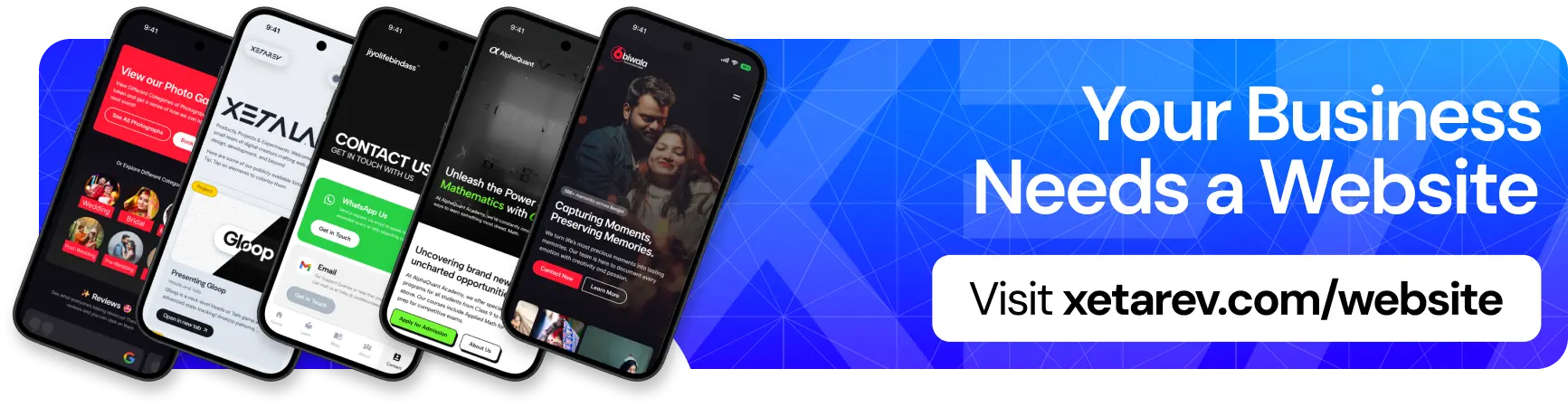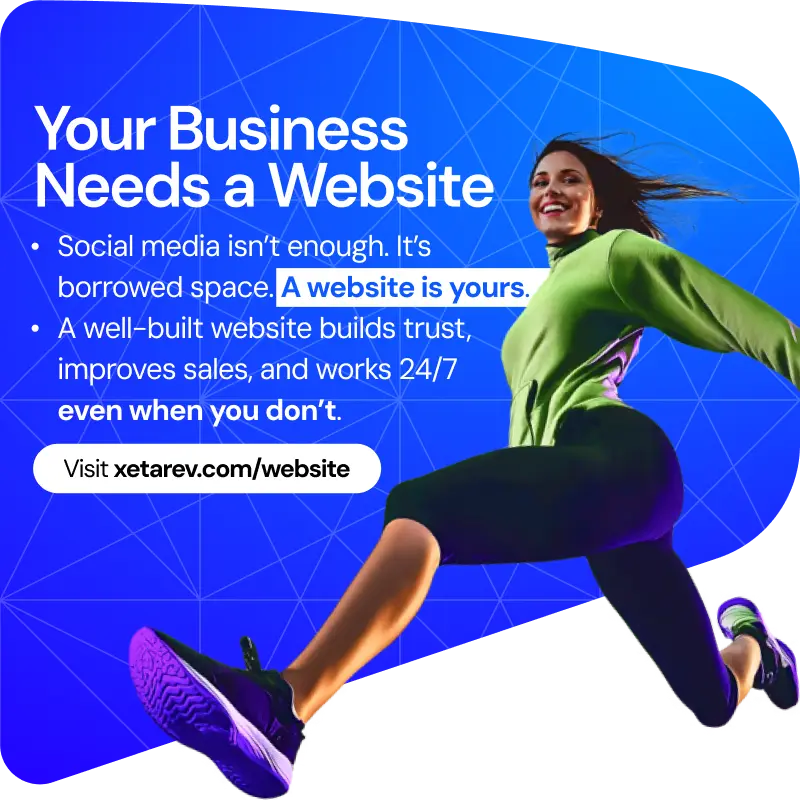Many users out there are now starting to see Google’s new pitch-black dark mode. The previous dark mode was a grayish black tone, which was very soothing on the eyes, but Google switched to a truly black tone (#000000) This new black color on the Google search page will look good on OLED and AMOLED displays.
Earlier this month, Google announced the wider availability of dark mode But the release of this color change Has been very slow as very few people seem to have it and many users out there have received the new theme, but they lost it.
This new color change did show up on many people’s devices this morning, but it’s still dark grayish On other people’s devices, For me, my Google app or Google search on Chrome still shows the grayish theme. For people who do a lot of browsing and do own an AMOLED Display this feature from Google and will help them out with their battery.
Here’s how you can change your settings to serve on total Dark mode (Considering the update rolled out and you received it)
1. Select the gear icon in the top right corner to open the quick settings.
2. Select dark mode.