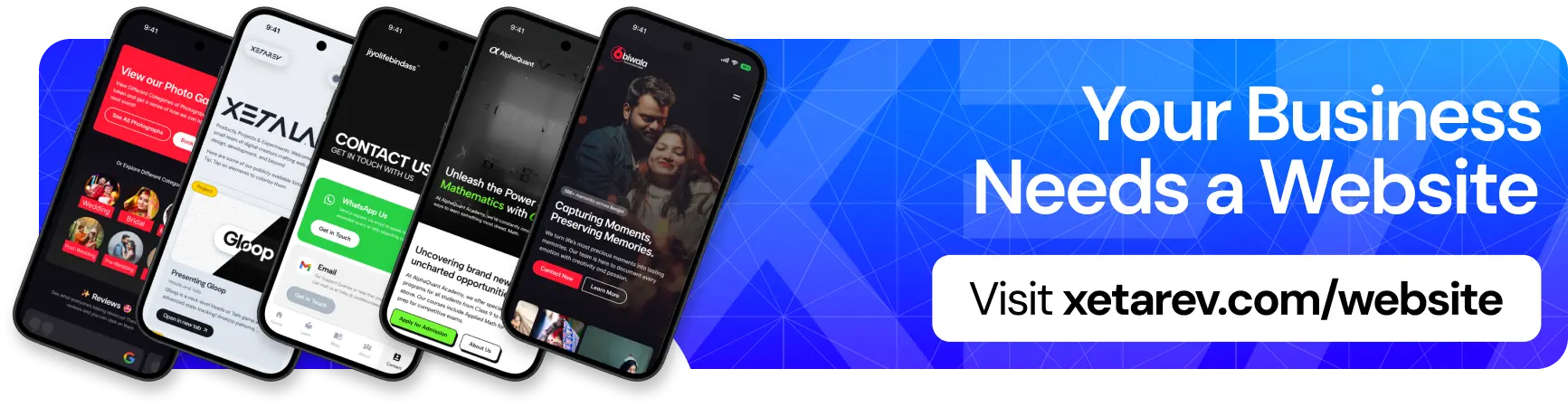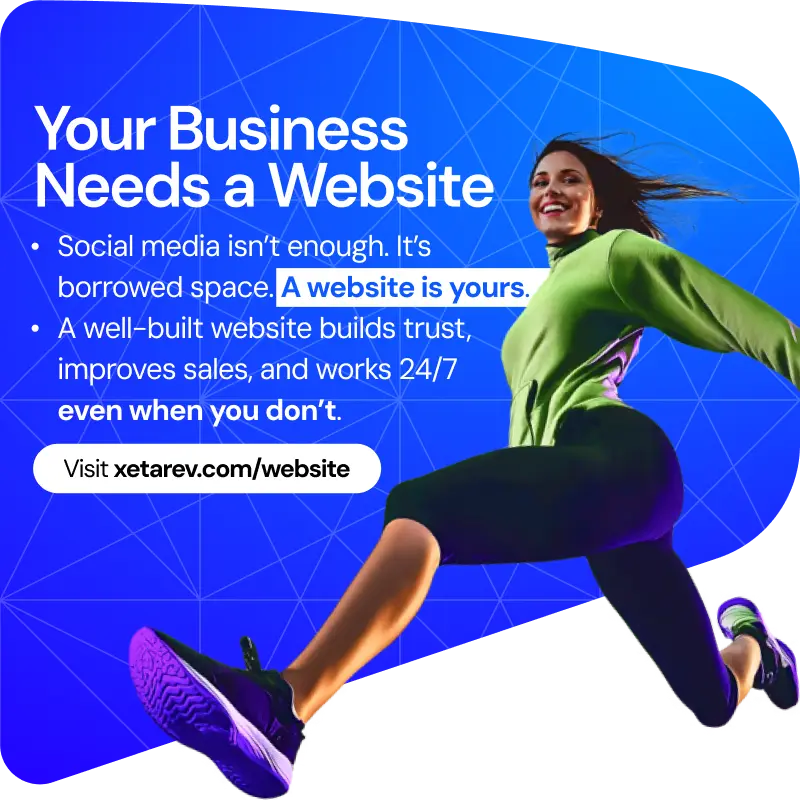Losing your iPhone can be a stressful experience, not just for the device itself but also for the sensitive data it contains. To enhance security and protect your personal information in the event of theft or loss, activating Stolen Device Protection is crucial. Here’s a step-by-step guide on how to enable this feature on your iPhone:
Step 1: Ensure Find My is Enabled
- Open the Settings app on your iPhone.
- Tap on your Apple ID banner at the top.
- Select “Find My.”
- Toggle the switch next to “Find My iPhone” to the ON position.
Step 2: Activate Send Last Location
- While still in the “Find My” settings, enable “Send Last Location.”
- This feature will automatically send the last known location of your iPhone to Apple when the battery is critically low.
Step 3: Set Up a Strong Passcode
- Under Settings, go to Face ID & Passcode (or Touch ID & Passcode on older devices).
- Enter your current passcode.
- Tap “Change Passcode” and set up a strong and unique passcode.
Step 4: Enable Face ID or Touch ID
- For added security, enable Face ID (on Face ID-supported devices) or Touch ID (on devices with Touch ID).
- This ensures that only you can access your iPhone with biometric authentication.
Step 5: Turn On Erase Data
- Still under Face ID & Passcode (or Touch ID & Passcode), enable “Erase Data.”
- This feature wipes all data on your iPhone after ten failed passcode attempts, providing an additional layer of protection.
Step 6: Keep Your Apple ID Secure
- Regularly update your Apple ID password and enable two-factor authentication for an extra security boost.
By following these steps, you significantly enhance the security of your iPhone and the data it holds. Stolen Device Protection, when activated, not only helps in locating your device but also ensures that your personal information remains safeguarded. Taking these precautions is essential in an increasingly digital world where mobile devices store vast amounts of sensitive data.