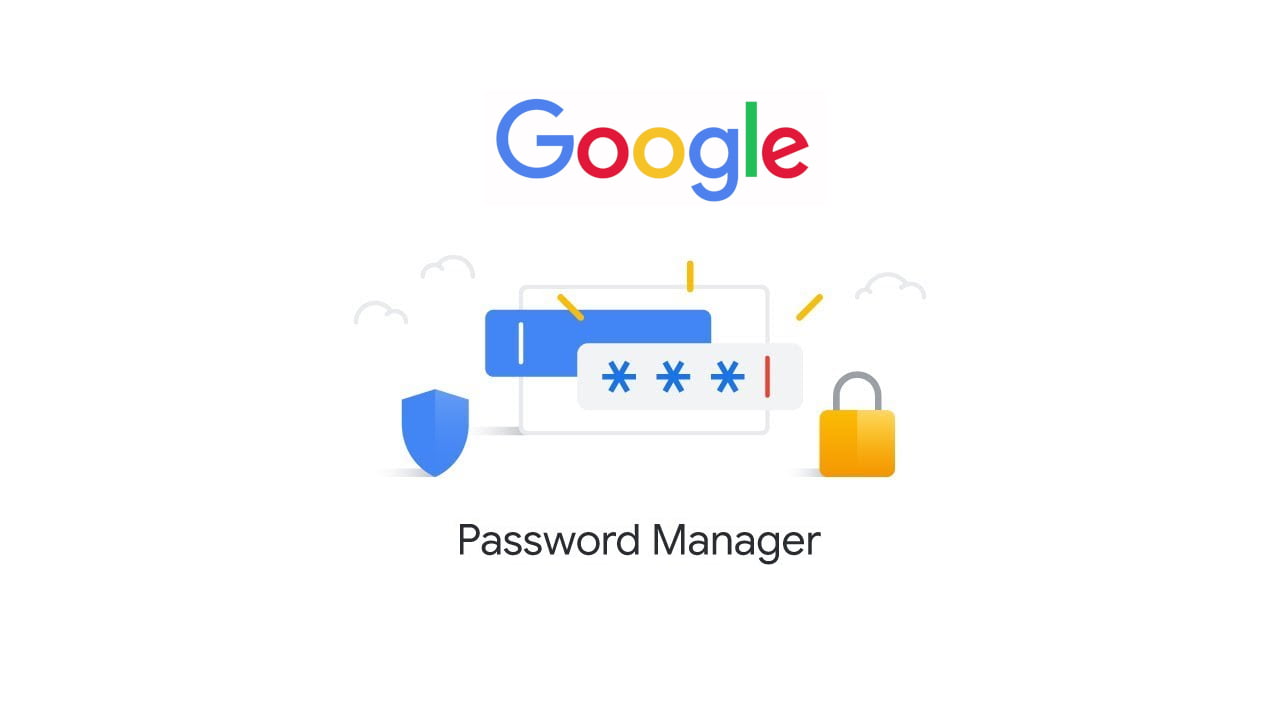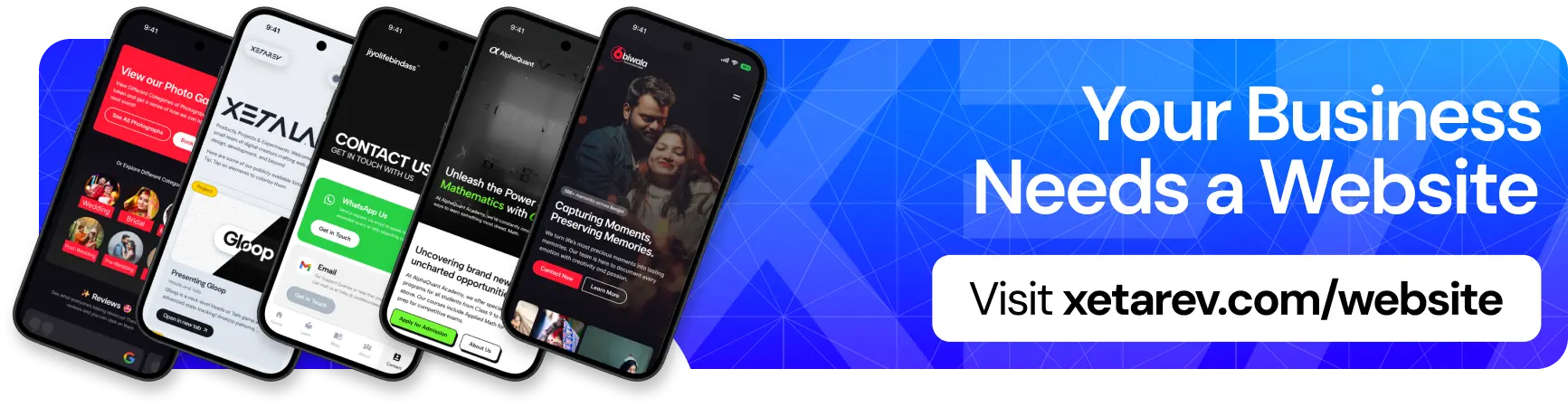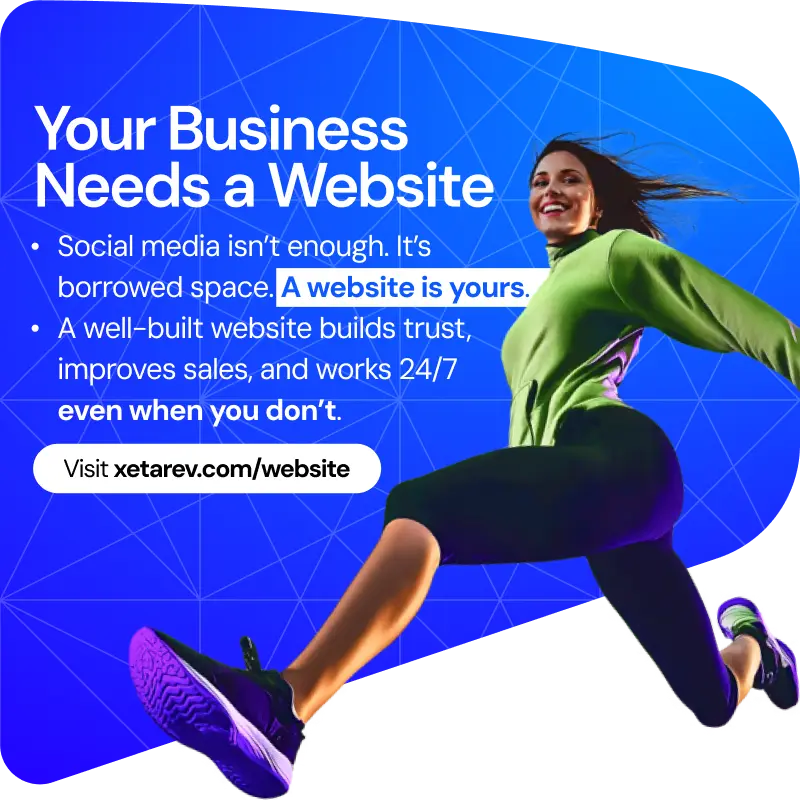Even though Google has always included a password manager among their account perks for a long time, accessing a native version of that tool on your Android phone or tablet hasn’t ever been straightforward because you would probably have to navigate to the privacy section of Android Settings and may need to find an option to launch the software.
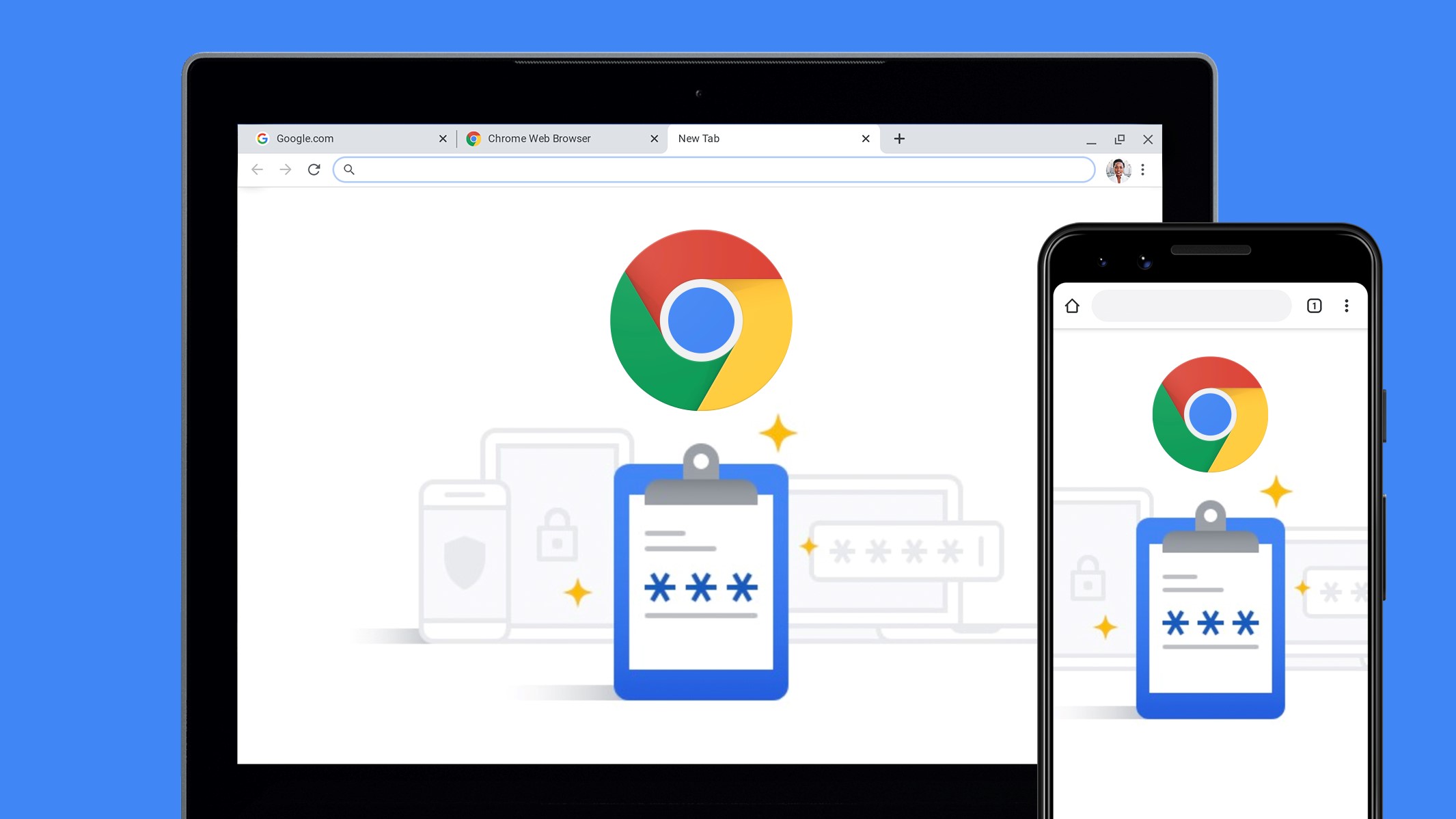
But now apparently you might just be able to add a home screen shortcut to the tool on your Android phone or tablet, which will make managing passwords a lot much more easier and viable. You will have the option once you’ve updated to Google Play Services version 22.18 And currently, the easiest way to do that is to tap on a direct link on the Play Store software listing and manually download the latest release.
After you’re done with that, you could go ahead and follow these steps:
- Open settings.
- Navigate to privacy.
- Tap on “Autofill Service from Google”
- Tap on “Passwords”
This will launch the Google password manager and then you will tap on the gear icon at the top of the interface to open the settings menu, which will then show an option saying “Add shortcut to Home screen” and you know what to do next.