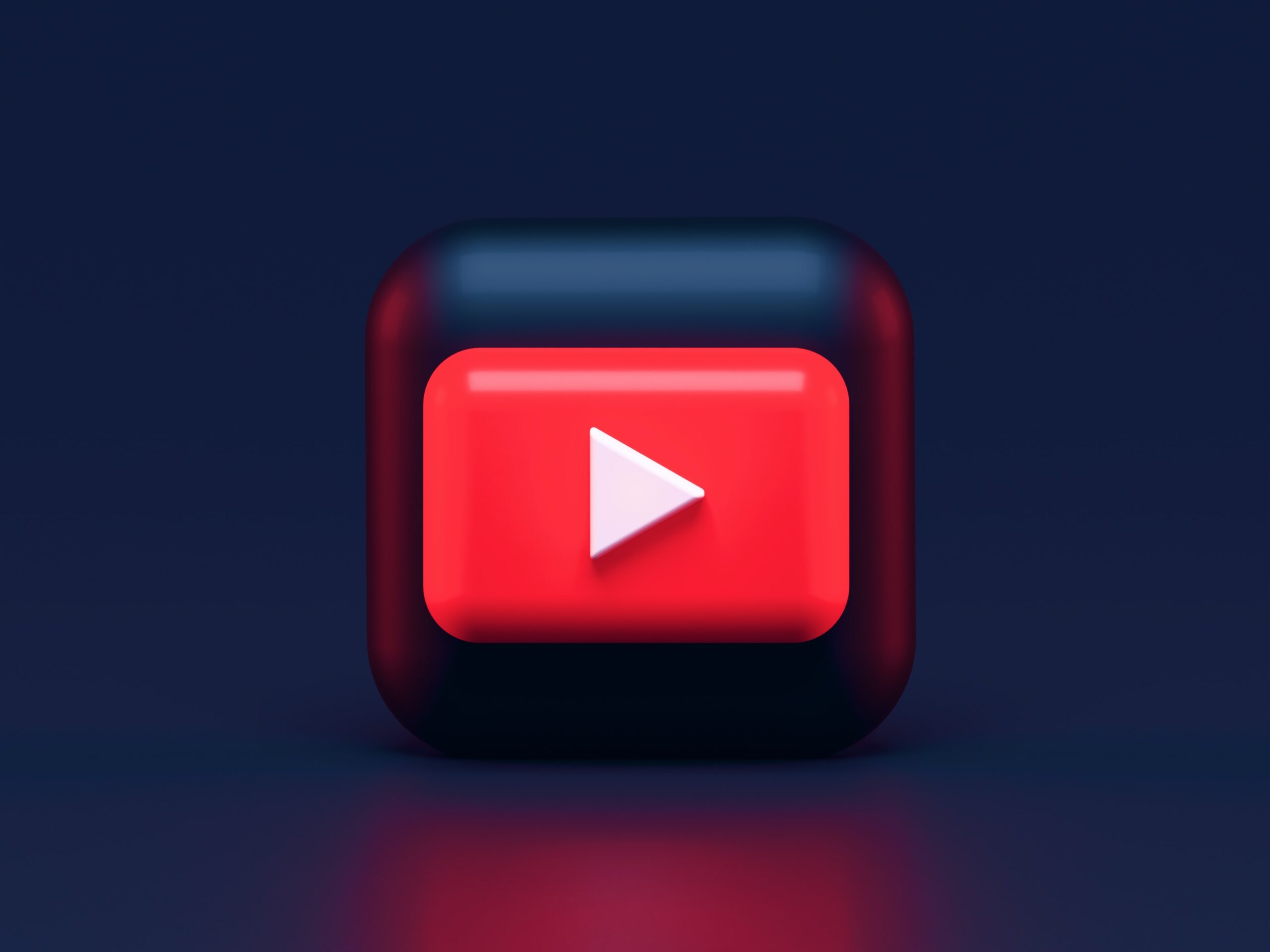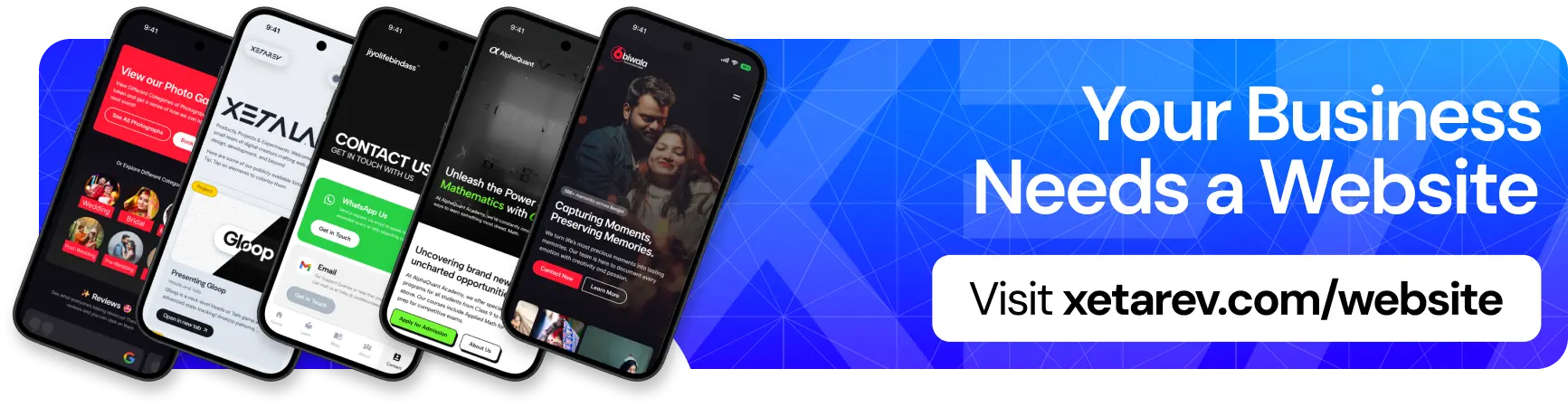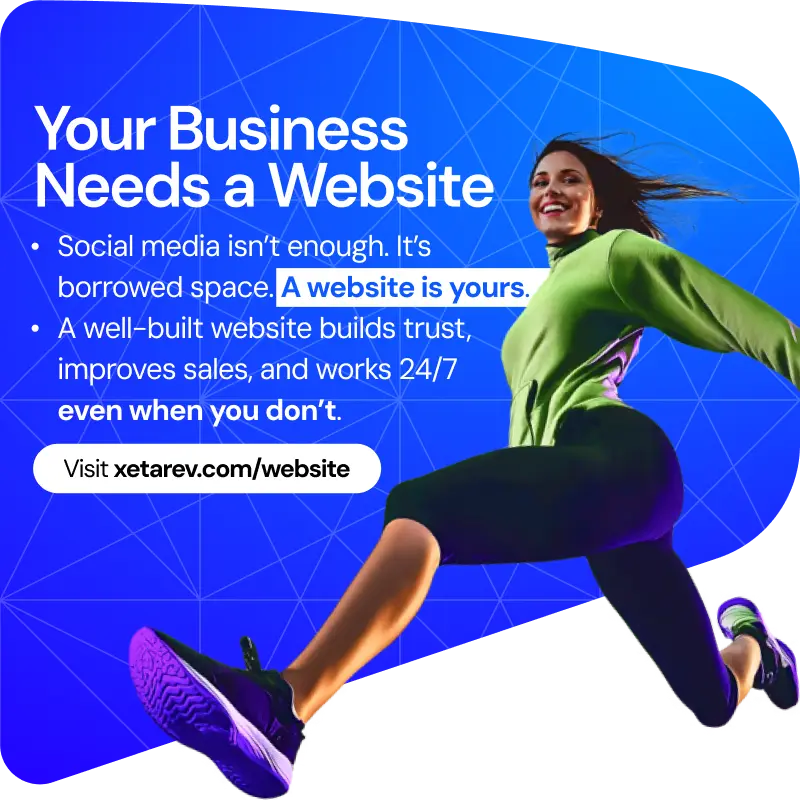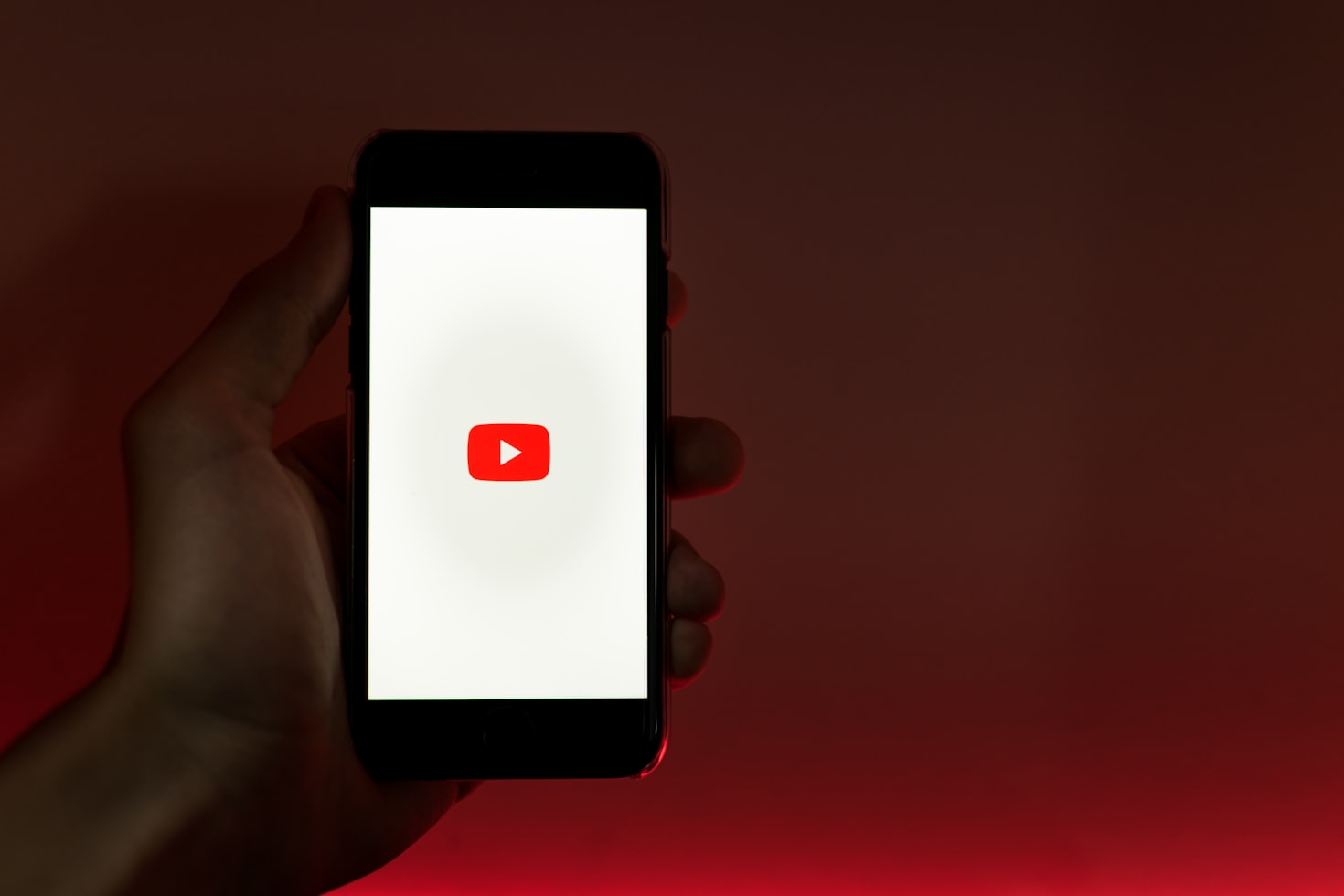
1. Check the transcript.
Normally, transcripts are things that the creator uploads with their videos for better navigation throughout the video. But nowadays YouTube deploys smart audio captioning processing on most of the videos that are uploaded, and you can just find them by clicking the three dots underneath the clip and then click on “open transcript”
2. Loop a video.
Are you the kind of person who listens to music on YouTube? You are one of those kinds of people who listen to music on YouTube, but one song always on repeat? Well, we just got the perfect thing for you to know. (if you didn’t already) when you’re listening to some music or a video on youtube, You could just right click it and then click on loop. This video will keep on playing on loop till you just pause it and close it.
3. Seamlessness
YouTube sync’s you’re viewing across multiple devices. As long as you’re signed in with your account. When you’re watching some video on mobile, And you just open up YouTube, come on your PC, A little mini player just pops up in the corner of the screen. That is the one you’re already watching on your phone.
4. Navigation.
This one’s pretty awesome, honestly. There are many simple gestures that aren’t really immediately obvious, but which can really help you jump around videos on smartphone or tablets. Tap with one finger on the YouTube player, Long tap and then drag, You see, you will be able to really easily navigate the video and scrub through it really quickly like you could do on the desktop site.
5. Ultimate self control. (With the help of robots.)
If you feel like you’re wasting A lot of your time watching YouTube videos that won’t even be useful to you anytime soon, Do you have this constant habit? Well worry no more youtube got a feature built in for this.
From the home tab you can just click on your profile image on the top right and then click on time watched, You could just Scroll down the page and you will See an option to “Remind you to take a break” You could just click on it and set a time limit for everyday, And you too will immediately stop functioning when you crossed that time limit every day.
6. Go Incognito.
Perhaps you don’t want to let the kids watch some videos. Or maybe you want to raise or something that you don’t really want to muddy up your recommendations with, You could just cap on your profile image and click on “turn on Incognito”, voila! You’re browsing Incognito.
7. Find new stuff.
YouTube is always based on a recommendation algorithm platform, But sometimes you feel like you want to watch something Stepping out of the algorithm bubble, Yes, you could use Incognito, But you won’t be allowing the algorithm to understand what you like, Well, you could do is you could just click on one of the last suggestion bubbles on the Mobile app home screen, you’re now watching what’s “New to You”!
8. Listening Tools.
This feature only works if you are a YouTube Premium person. Sometimes what you’re doing is you’re just watching a podcast, or maybe just listening to music, but you just want the music part, not the video part, So what you can do is you could just go to the video, just tap the three dots on the top right corner and then just click on listen in controls. You now have a separate me listening control panel for you to use.
9. Download videos.
This feature is also just for the premium users on YouTube. You probably don’t use this feature, or maybe you really use this very much and it’s the only reason you got YouTube Premium. Anyways, this one’s for the people who don’t know, Under a YouTube Video pain, you could just click on download to view that video offline, Just keep in mind this video is not for you to use and is not saved in your Internal files, It’s available only to youtube in a certain file type that only YouTube can read or write. It’s a great feature nonetheless, and will be really useful if you are prone to getting your Wi-Fi or cellular Internet connections cut off certain times.