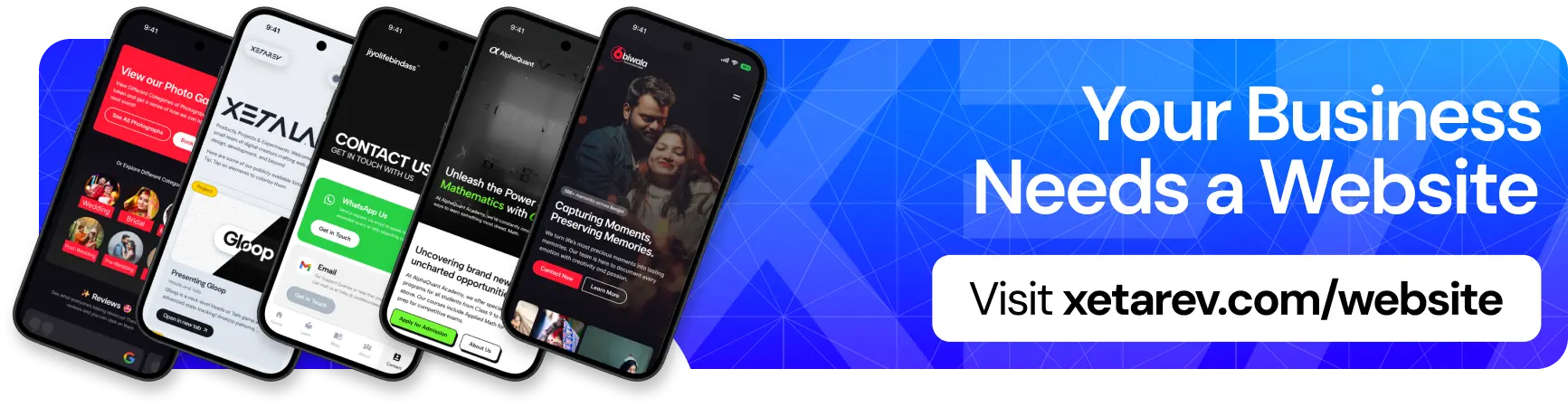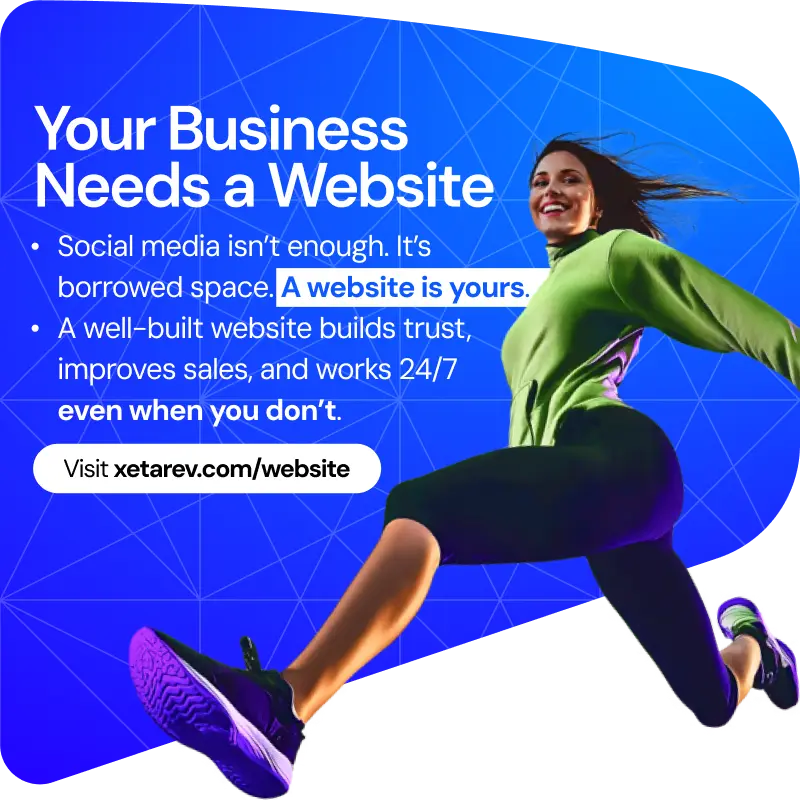With the introduction of dark mode on Android and iOS, it became easier to get to dark mode. Snapchat was an app that didn’t abide by the trend. They rolled out dark mode on iOS earlier this year, with Android support still slated to arrive soon.

While the Snapchat app on iPhone includes a native option to enable or disable the dark theme, the setting is missing from the Android app. Now, many Android users have long been wondering how to get dark mode in Snapchat on their devices. And well, you have come to the right place. We have included a nifty workaround to enable dark theme in Snapchat on your Android phone.
Turn on Dark Mode in Snapchat on Your iPhone
1. Tap the Bitmoji icon at the top-left corner to open your Snapchat profile.
2. From the profile page, press the Settings gear icon at the top-right corner of the screen.
3. Under “My Account” settings, tap “App Appearance” to view the option to change the theme of Snapchat.
4. From the “App Appearance” settings, choose “Always dark” to enable dark mode on Snapchat from your iPhone.
Get Snapchat Dark Mode on Your Android Phone
Snapchat doesn’t have an official dark mode setting on Android right now. The closest option you get right now is by activating the “forced systemwide dark mode” option from developer options. While it isn’t perfect, it is better than staring at the bright light. So here’s how to do it:
1. Open the Settings app and press “About phone“. Now, scroll down until you find the “Build number” and tap it seven times. You have now enabled developer mode on your Android device.
2. Move back to the Settings home page and navigate to “System -> Developer options” to access developer options.
3. Here, enable the “Override force-dark” toggle, and you have successfully enabled forced dark mode on your phone. Going forward, you will notice that Android will invert colors on apps that don’t have native dark mode support.