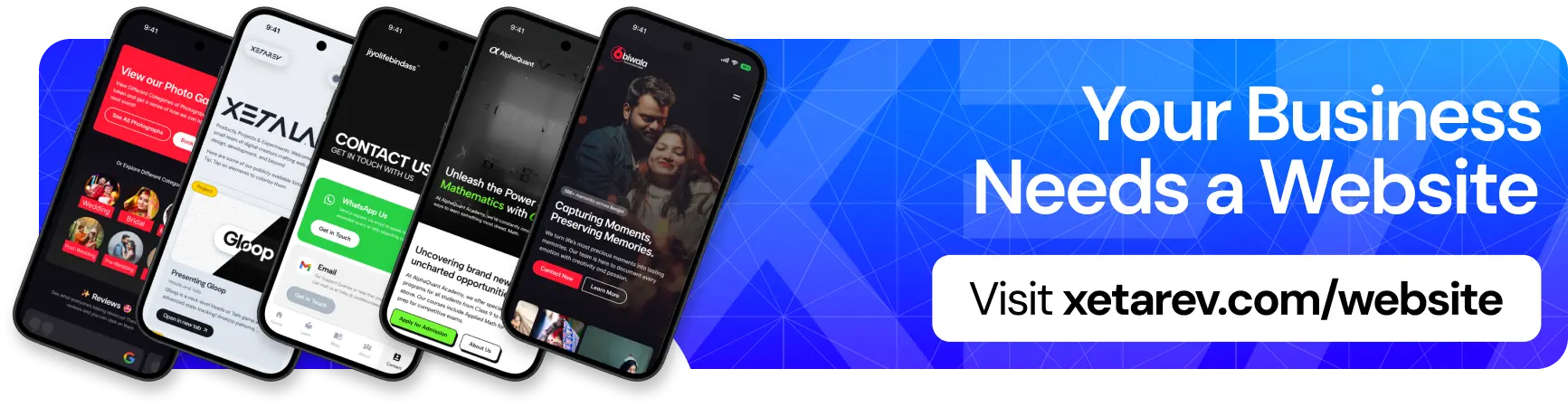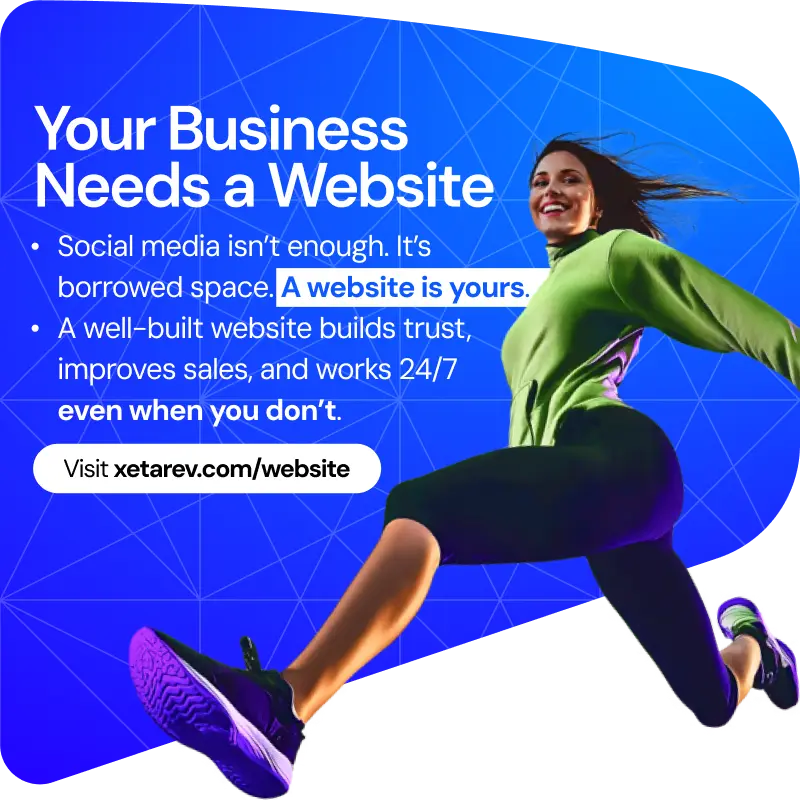Ever heard a song you can’t quite place, but can’t seem to find the title no matter how hard you try searching for the lyrics? Well, fret no more, music lovers, because Youtube Music has come to the rescue!
In a recent update, Youtube Music for Android has introduced a nifty new feature that allows you to hum or sing a melody to find the song you’re searching for. This is a game-changer for those times when the lyrics escape you, or you only remember a catchy tune.
While the feature is still under development, it marks a significant step forward in music identification. According to Engadget, the feature arrived in a server-side update to version 7.02 of the Youtube Music Android app in May 2024. There’s no word yet on when this feature might be available for iOS users, but hopefully it won’t be too long before iPhone users can enjoy the same functionality.
So how does it work? Using your Android device, simply open the Youtube Music app and tap the search bar. You’ll then see a new “hum search” icon, which looks like a microphone with musical notes. Tap the icon and start humming the melody of the song you’re trying to find. Youtube Music will then use its magic to identify the song based on your humming, and voila! Your search results will hopefully return the song you’ve been racking your brain to remember.
It’s important to remember that this feature is still in its early stages, so it might not be perfect just yet. The accuracy of the search results will likely depend on how clear and recognizable your humming is. But hey, it’s a powerful tool to have in your musical arsenal, and it’s only going to get better over time.
So next time you find yourself with a catchy tune stuck in your head, don’t just sit there in frustration. Open up Youtube Music, tap that hum search icon, and let the app do its work. You might just be surprised at how well it can identify that mystery song!