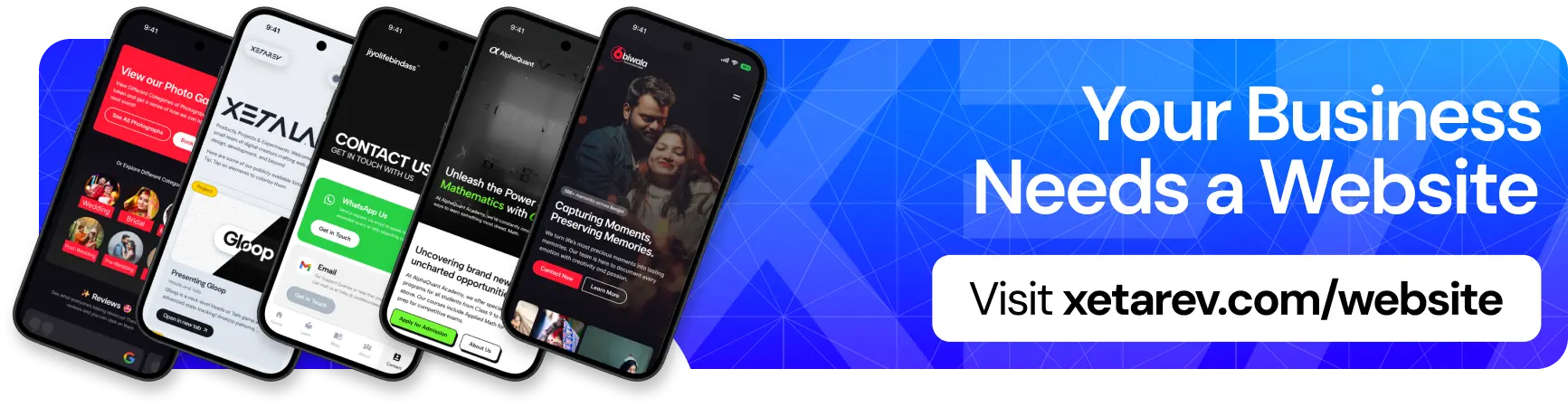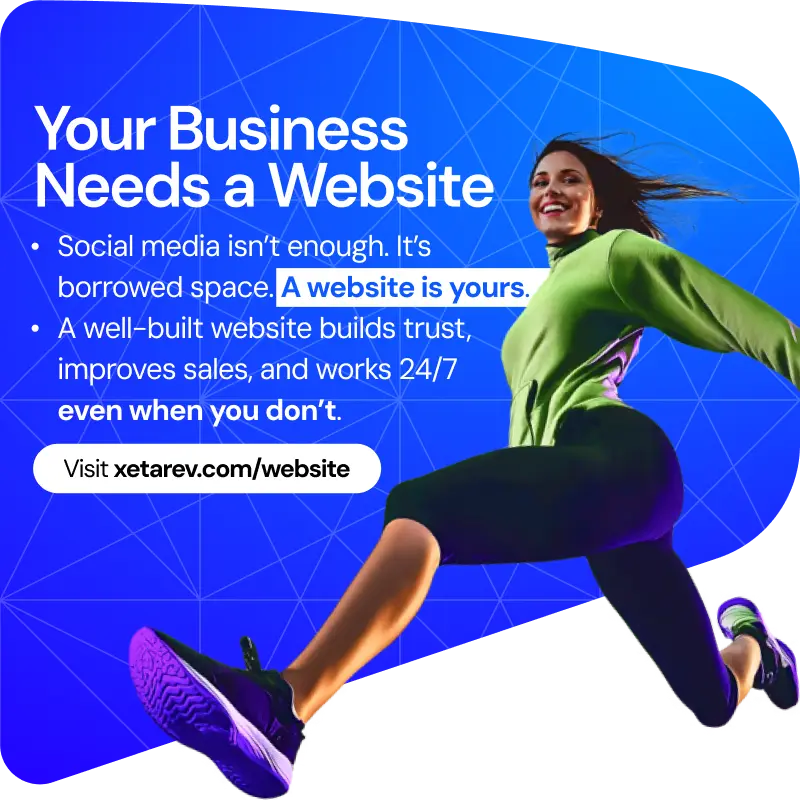Having your iPhone alarm fail to wake you up in the morning can be a frustrating experience, especially if you rely on it to get to work or school on time. If you’ve recently noticed your iPhone alarm not working as expected, you’re not alone. According to a recent article on TechRadar, a new setting introduced with iOS 17 could be the culprit.
The culprit behind the silent alarms is a feature called Attention Aware. Attention Aware is designed to adjust the volume of your iPhone based on whether or not you’re looking at it. This can be a helpful feature for situations where you don’t want your phone to blare at full volume when you take it out of your pocket during a meeting. However, it appears that in some cases, Attention Aware is mistakenly sensing a face in the night and lowering the volume of the alarm as a result.
Fortunately, there’s a simple fix for this problem. By turning off Attention Aware, you can ensure that your iPhone alarm always plays at the volume you set it to. Here’s how to do it:
- Open the Settings app on your iPhone.
- Tap on “Face ID & Passcode”.
- Enter your passcode when prompted.
- Scroll down to the “Attention Aware Features” section and toggle the switch off.
Once you’ve disabled Attention Aware, your iPhone alarm should start working properly again. Apple is also reportedly working on a fix for this issue, so you may see a software update addressing the problem in the near future.
In addition to disabling Attention Aware, there are a few other things you can try if your iPhone alarm is still not working:
- Restart your iPhone: A simple restart can often fix minor software glitches that may be causing your alarm to malfunction.
- Check your alarm volume: Make sure that the volume of your alarm is turned up to an audible level. You can adjust the alarm volume using the slider on the Clock app.
- Create a new alarm: Try creating a new alarm to see if the issue is specific to a particular alarm.
- Update your iPhone to the latest software: Apple regularly releases software updates that can fix bugs and improve performance. Make sure your iPhone is up to date with the latest version of iOS.
By following these tips, you should be able to get your iPhone alarm working properly again and ensure that you wake up on time.
:format(webp)/cdn.vox-cdn.com/uploads/chorus_asset/file/24703753/wwdc_2023_249.jpg)